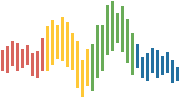Publishing Lectures#
This page provides instructions on how to update the live content that is
hosted on GitHub Pages. GitHub Pages is a service provided by GitHub that acts
as a host for static web sites, such as those generated by jupyter-book.
There are two publishing pathways available:
Build and Publish Automatically via GitHub#
You can now use GitHub Actions to build the main branch and publish directly to GitHub Pages by
tagging a New Release as a web based workflow.
QuantEcon repositories are also setup to provide previews of the html
when submitting changes either via pull request or main branch updates.
Note
The following QuantEcon projects currently support updating using this workflow:
Workflow#
To build and publish the current main branch you setup a GitHub release:
Use your browser and open the
repopage on GitHub such as lecture-python.mystClick on
Releases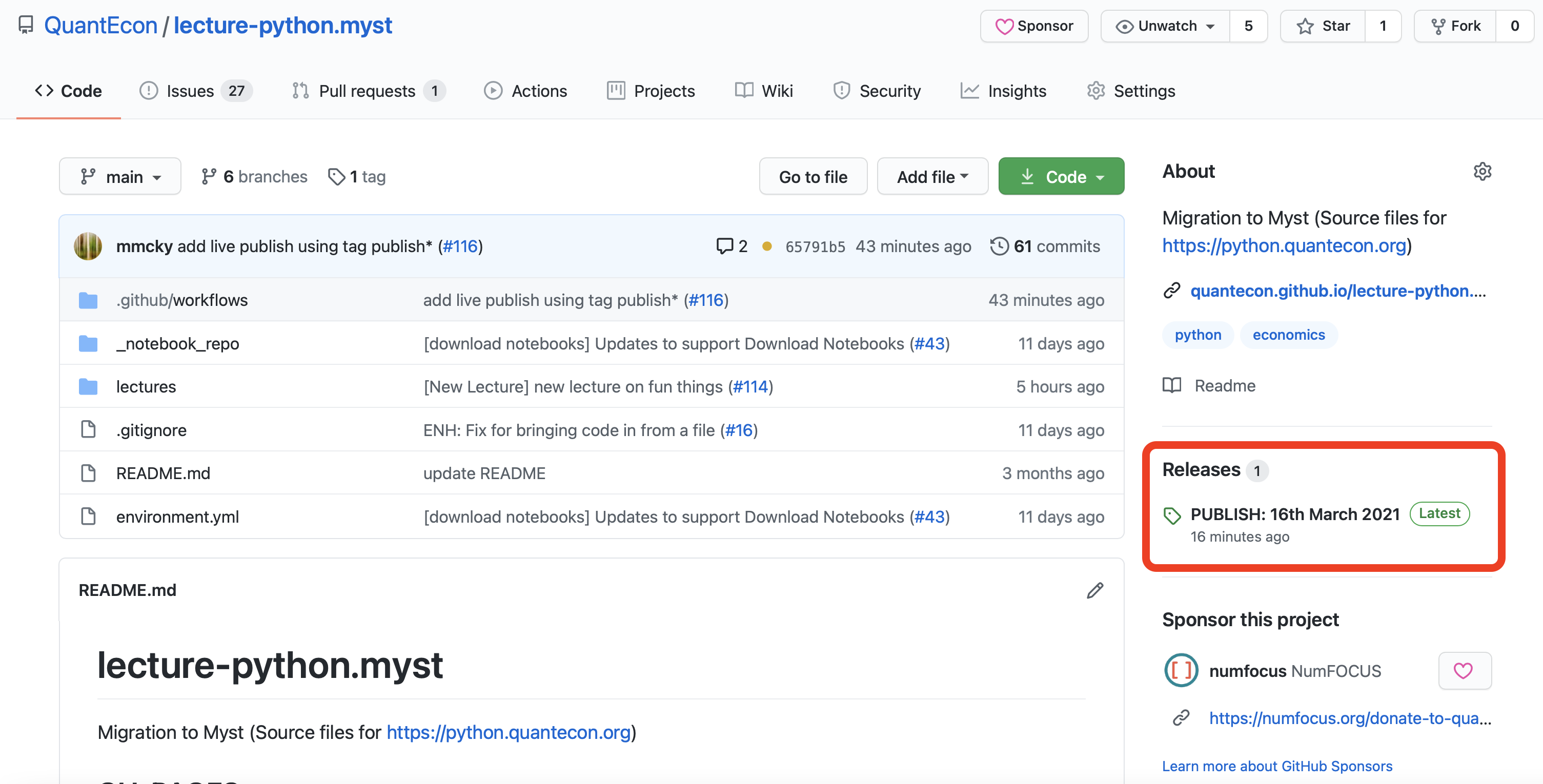
Click on
Draft a new release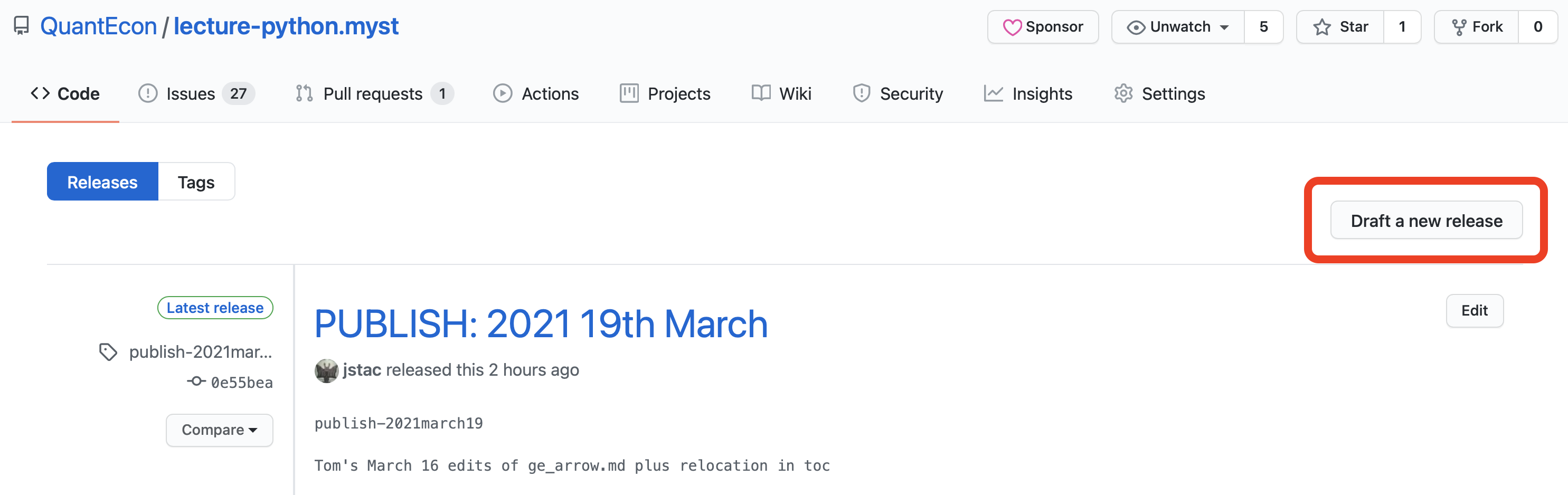
You will see an empty
tagfield andtitlefield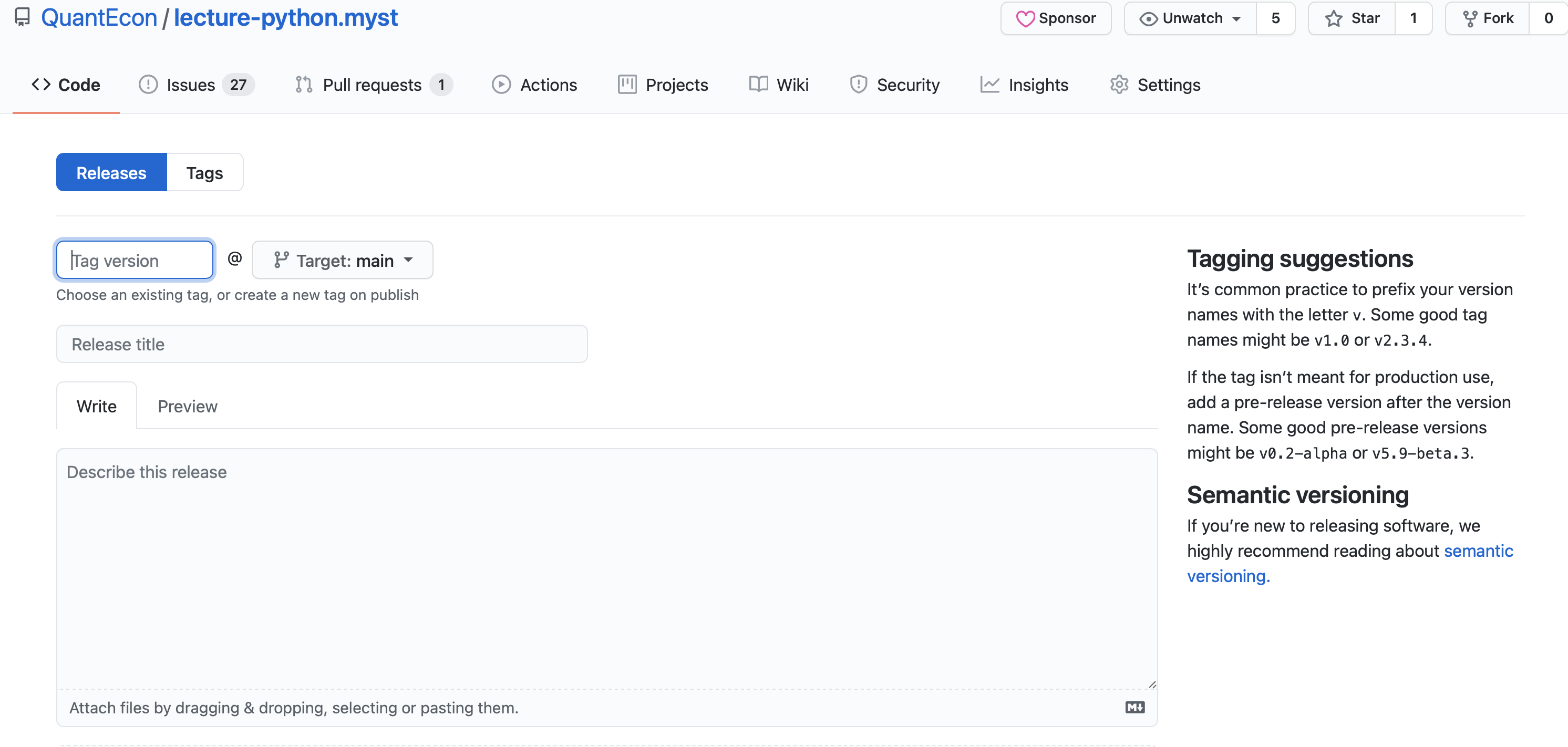
Add a
tagfollowing the patternpublish-<date>such aspublish-2021march16and update the title such asPUBLISH: 16th March 2021. You can leave thedescriptionfield blank or add a description of the changes (if needed)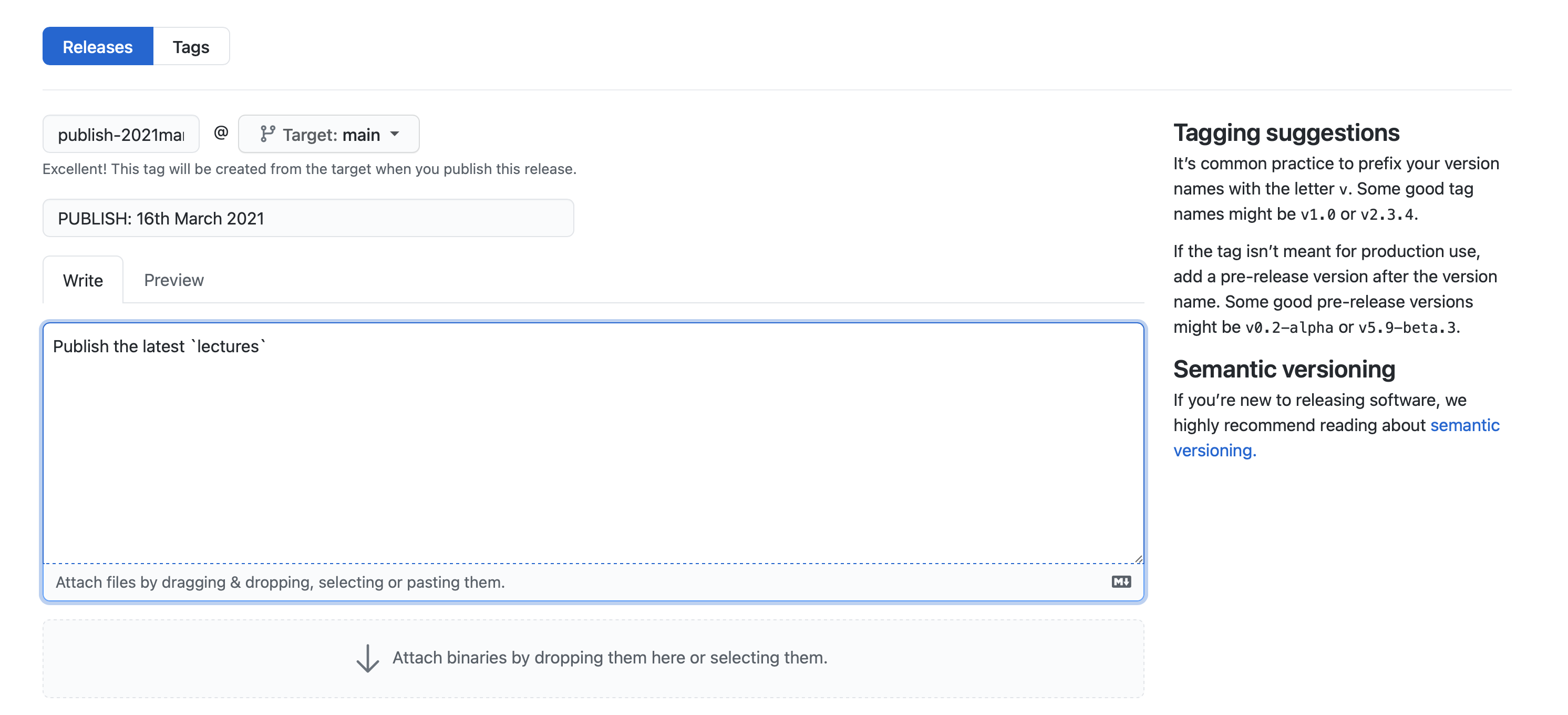
Click on
Publish Release
You can check the status by clicking on the orange circle:
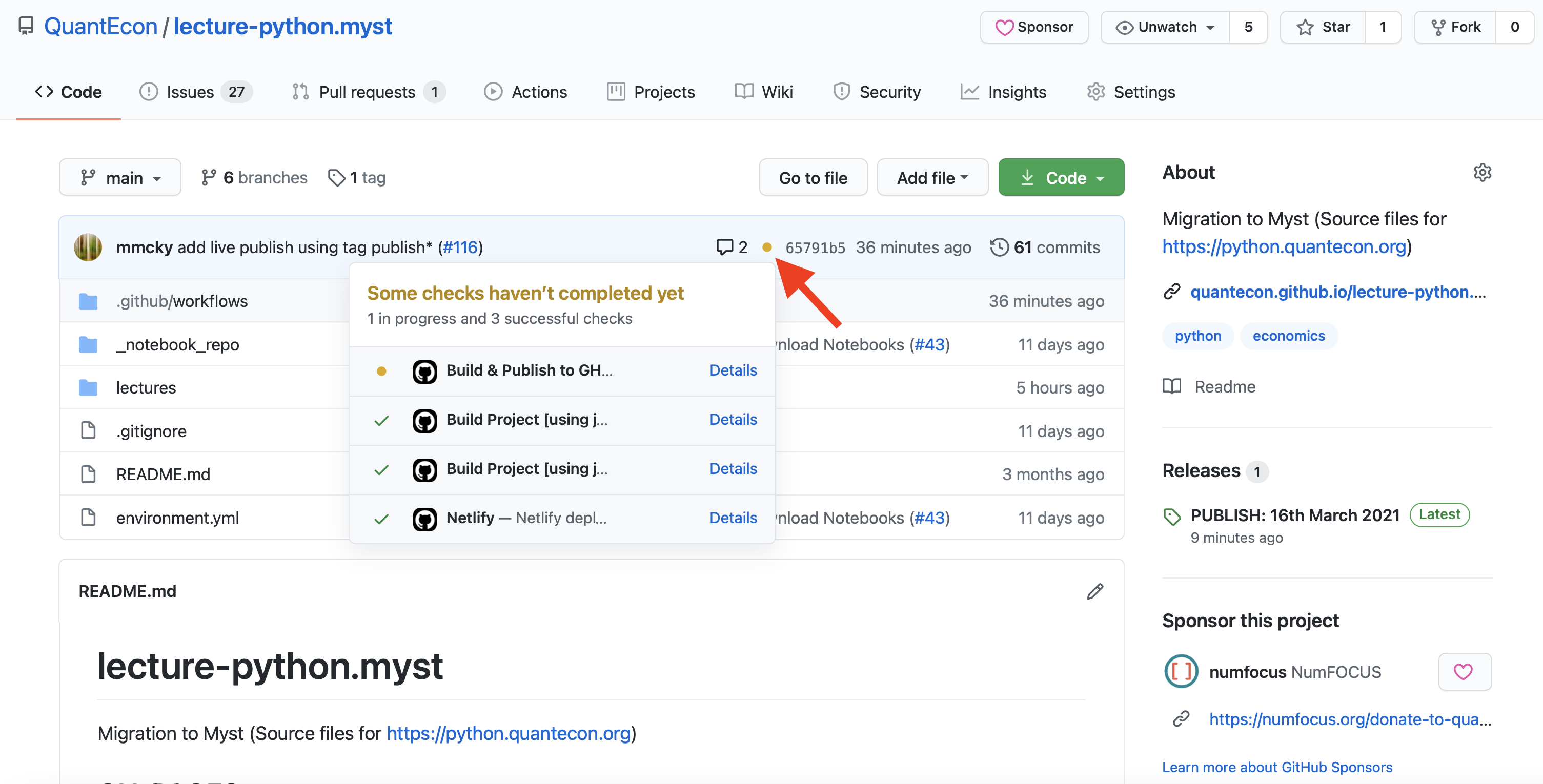
once the status against the Build & Publish task turns green this indicates
the build and publish workflow has been completed and the live site will
be up to date within a couple of minutes.
Building Locally and Push to GitHub Pages#
These instructions assume you are at the base level of a QuantEcon lecture repository
such as lecture-python.myst
Note
QuantEcon uses the folder lectures to contain all jupyter-book documents
Workflow#
Activate the quantecon environment using
conda:conda activate quantecon
Warning
Your
software environmentmay change how the site is built. It is important to use use the quantecon environment to ensure consistenthtmloutput.Build
HTMLfiles locally using jb build commandjb build lectures
or if you are editing files in the
lecturesfolder you can usejb build ./
Build
IPYNBdownload notebooks locally using custom buildersphinx-tojupyterjb build lectures --builder=custom --custom-builder=jupyter
and copy asset to
_notebooksfolder in_build/htmlmkdir lectures/_build/html/_notebooks cp lectures/_build/jupyter/*.ipynb lectures/_build/html/_notebooks
Build
PDFbook style pdf locally using thepdflatexbuilderjb build lectures --builder=pdflatex
and copy asset to
_pdffolder in_build/htmlmkdir lectures/_build/html/_pdf cp lectures/_build/latex/*.pdf lectures/_build/html/_pdf
You can preview the
HTMLby following the instructions displayed byjupyter bookand open theindex.htmlfile located in your_build/html.chrome lectures/_build/html/index.htmlor if you are editing in the
lecturesfolderchrome _build/html/index.htmlopen lectures/_build/html/index.htmlor if you are editing in the
lecturesfolderopen _build/html/index.htmlUse
ghp-importto sync theHTMLfiles to thegh-pagesbranch usingghp-import -n -p -f -c <domain-name> -m <MESG> _build/html
where:
-ninstructsgithubnot to build your project using Jekyll,-ppushes the branch toorigin/gh-pages, and-fforces the push to the repository to ensure the transfer is made.-cadds aCNAMEfile with the custom domain settings-msets the commit message. Use a descriptive message such aspublish-<date>
ghp-import is a tool that will publish a directory of files such as the
_build/html/directory into thegh-pagesbranch of a repository and push them togithubfor publication. This tool willreplacethegh-pagesbranch with the contents of what you point at it so it should be used carefully.Note
If
ghp-importis not installed you can do so usingpip:pip install ghp-import
this tool is provided in the quantecon environment
Additional details are provided in the jupyter-book documentation